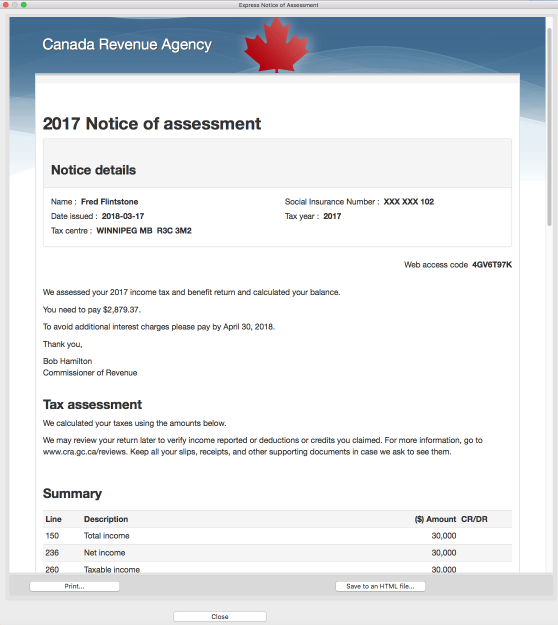The Notice of Assessment (NOA) is a service provided by CRA that allows taxpayers to download their notice of assessment using StudioTax. Refer to this CRA page for more information on the NOA.
NOA in StudioTax
If you have a CRA online My Account access, then you can use the NOA feature with StudioTax. The notice of assessment is available the next day after you file your return . You can start the feature using the CRA->Notice of Assessment menu.
Step 1 - Start the process
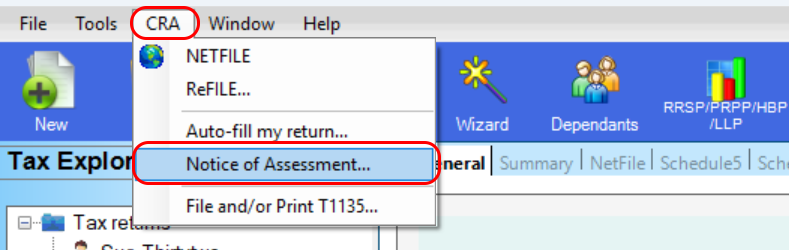
The next step is to acknowledge the following message by pressing OK:
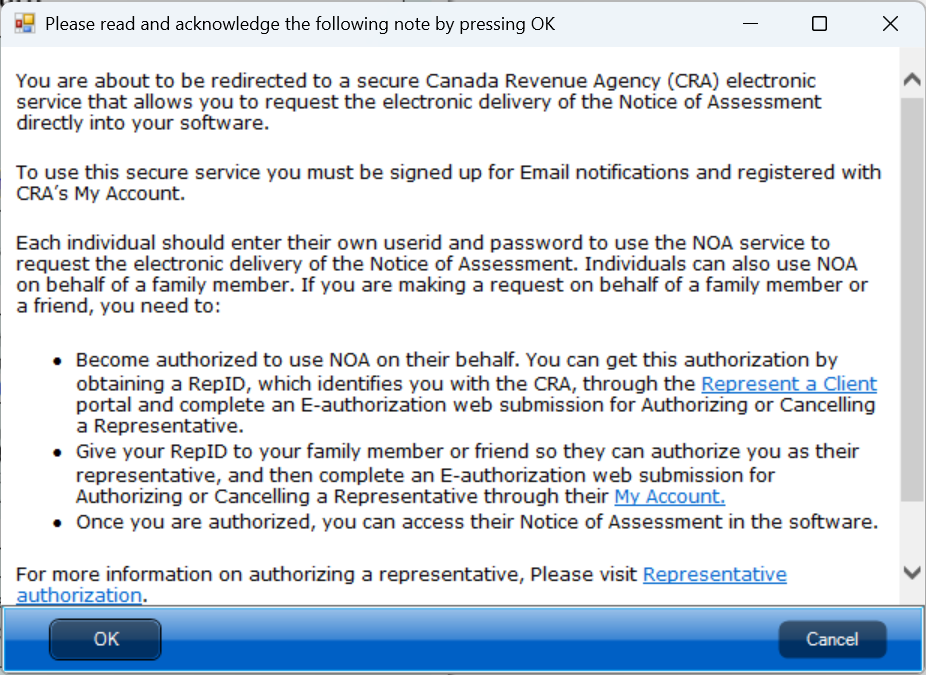
Step 2 - Authentication
The next step is the authentication using the default browser. This is the same process used to authenticate for the Auto-fill my return feature:
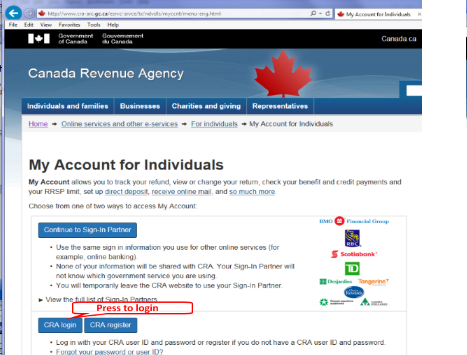
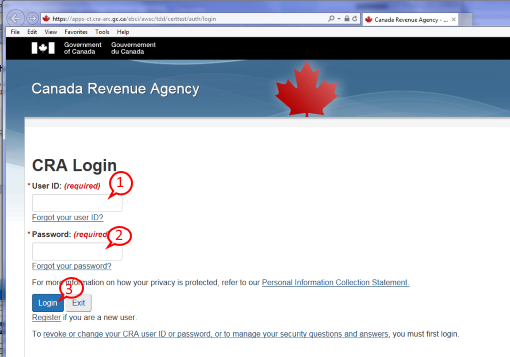
You need to enter your user id(1), password(2) and press Login(3). This step has to be completed within 3 minutes otherwise the operation may times out and you have to restart.
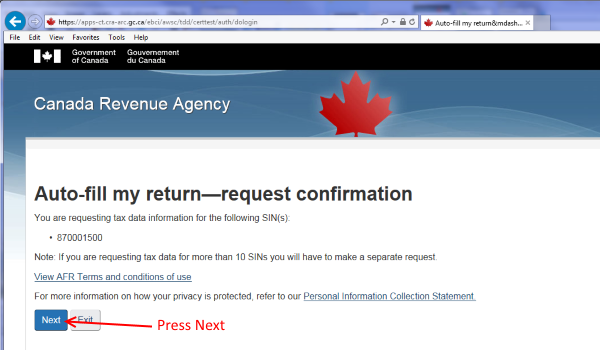
After you press Next, the CRA server signals to StudioTax that it is ready to send the tax data. It is important to note that StudioTax has no access to your CRA online account and that the CRA server is in control and sends to StudioTax only the tax data.
Step 3 - Viewing and printing
Once the authentication step is completed, StudioTax retrieves the NOA content from CRA and display it in the following window:
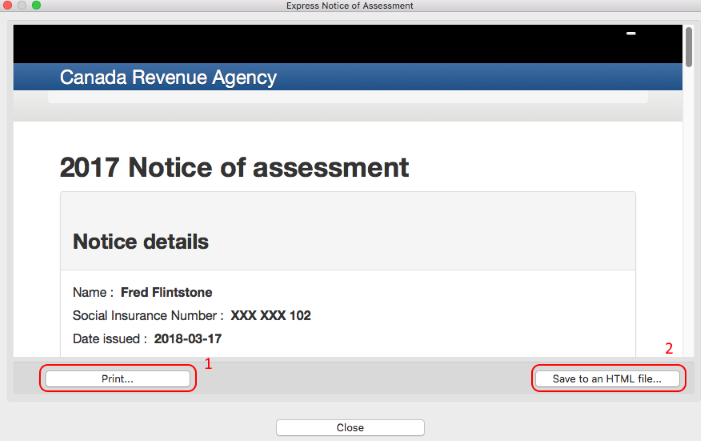
You can use the print button(1) to print the content and the Save to an HTML file button(2) to save to a file that you can open with your browser. You can also grab the lower right edge(3) of the window and stretch it in order to view the full page: